2018 is here, and well as much as both you and I would have wagered upon that Blackberry would be the next big thing a couple of years back, it doesn’t seem all so true now.
WhatsApp has come out and said that they will stop supporting the app for Blackberry OS (including the Blackberry 10).
The worst part? The app can stop working at any time.
While it may be heartbreaking now, but, come on, we kinda knew where this was heading to and we sort of got the idea that sometime soon this was going to happen.
But before you throw your Blackberry across the room shouting that it’s useless, know that there is, as always, a workaround to this.
In this guide, I’ll show you how to download WhatsApp on Blackberry 10 in just a few minutes.
Head’s up!
You will be downloading a free software called Snap. Snap allows you to install Android apps onto your Blackberry 10 as though they have been downloaded from the Google Play Store. Snap is free, but the developer gives you the option to donate which helps its upkeep. 🙂
You’re also going to download free software called Sachesi. Sachesi allows you to get Snap (the software you downloaded earlier to get apps) into your Blackberry 10. Think of it like this: Snap is your app, Sachesi is your bridge to getting that app to gets apps into your phone.
Both of the software is safe and free. Just make sure you download it from this page.
This method has been tested on both Blackberry Passport and the Blackberry Classic and has got WhatsApp working smoothly on my part.
Note
If you feel unsure of doing this then don’t do it. But if you do it’s important that you backup first.
How to Download WhatsApp on Blackberry 10: 15 Steps
- Go ahead and plug in your Blackberry into your PC or your Mac.
- Now open up your Google Chrome (you can’t use any other browser).
- Next, what you need to do is hop into this page to download Snap. Just click on the Get Snap button.
Note
You will be brought to a checkout page, but just remember it is Free. (Snap will not ask you to pay, unless if you want to make a donation). Just enter your name and billing address here.
- Once you’ve added your name and your billing details, you’ll be brought to a page where you can download Snap. Just tap on Download Now.
- You’re doing a great job! Now once the download is complete, just drag it from your Downloads folder onto your home page of your Desktop.
- Next, it’s time to download Sachesi so that we can get Snap into our Blackberry. All you have to do is just hop into this page and download Sachesi.
Note
If you’re on Windows PC then download the latest release Sachesi file (its the topmost one on the page) which ends with Windows.7z
If you’re on Mac then download the latest release Sachesi file (its the topmost one on the page) which ends with OSX.zip
- Once the download has finished, click it and open Sachesi. Sachesi should look like this:
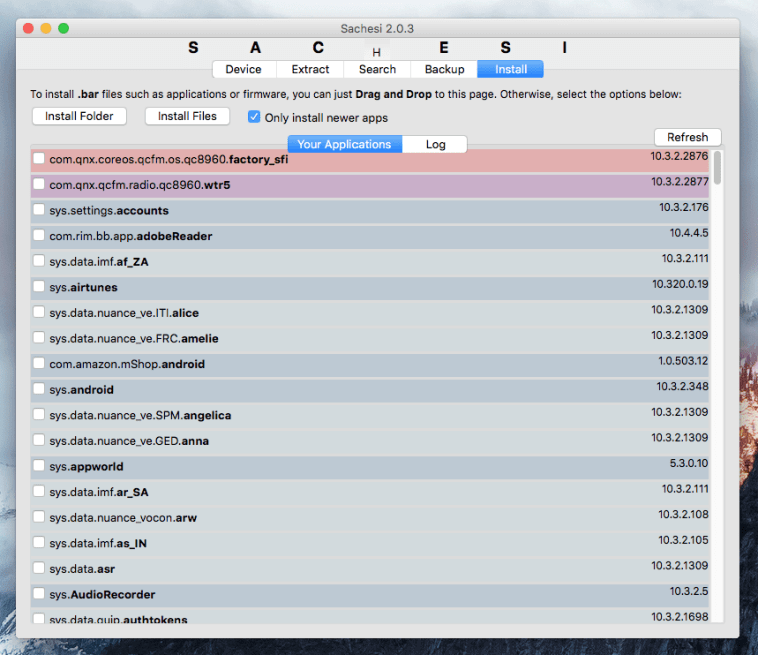
- You’re almost done! Now make sure that your Sachesi is open on the Install tab, then just simply drag and drop the Snap .bar file into the list. You’ll see a progress circle as the file loads onto Sachesi which means it’s transferring Snap onto your phone. Leave it until it’s at 100%.
Note
Make sure to be careful and not do anything else with the Sachesi app. Don’t change anything, tweak settings or immediately exit the program. Let it reach 100%. Don’t panic, and relax (you’re almost there!). 🙂
- It’s the moment you’ve been waiting for: You’re going to install WhatsApp on your phone. So first go ahead and unplug your Blackberry from your PC or Mac and you will see that Snap is installed as an app on your home screen.
- Just tap on Snap (or Snap Free), agree to the permissions by tapping OK, and then sign into your Google account. (if you don’t have one, then you can create one here).
- Once you’re done with all that tap on Search in the bottom right-hand corner and search for WhatsApp.
- Tap on Download.
- Tap on Open Installer.
- You’ll be shown on the page below. Just tap on Install on the top right-hand corner.
- From there, you’ll be asked you need to Allow App Installation in your phone’s settings so just tap on a Settings and then turn on Allow Apps from Other Sources to be Installed by switching on the slider next to it.
- Finally! Just tap back in your bottom left-hand corner to go back, and then tap Install again. Your WhatsApp will download.
Done ✅





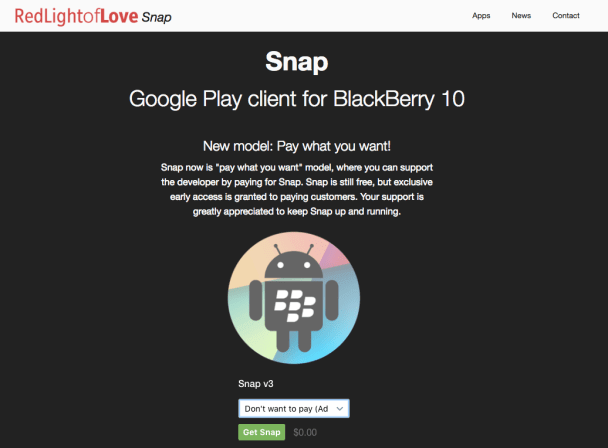
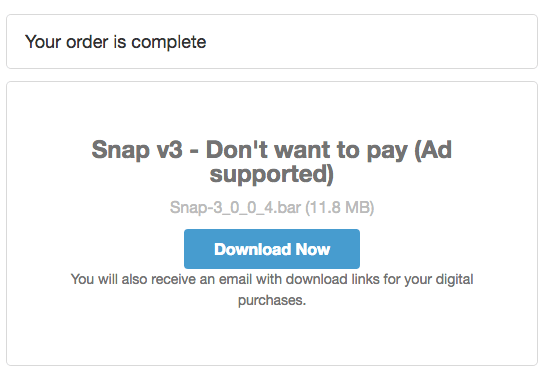
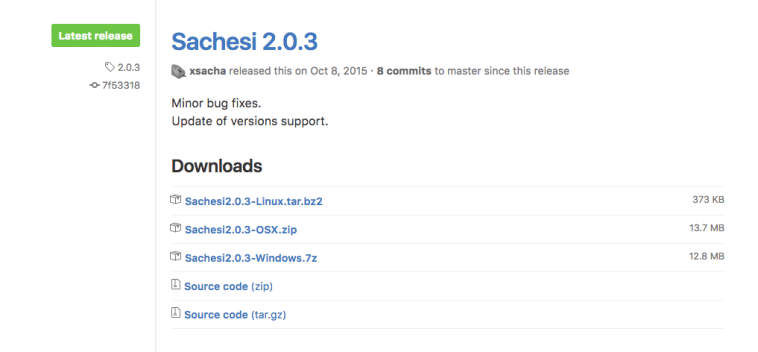
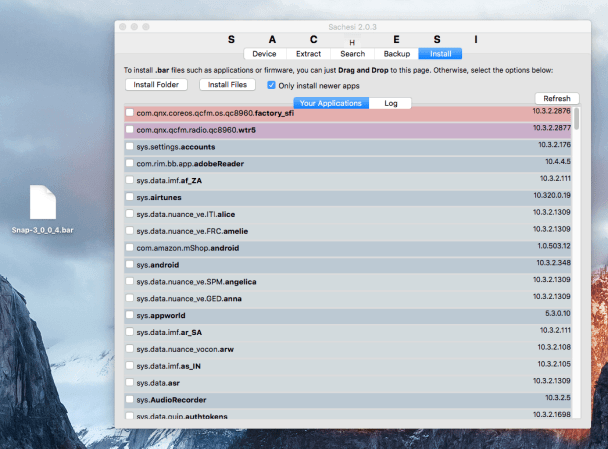
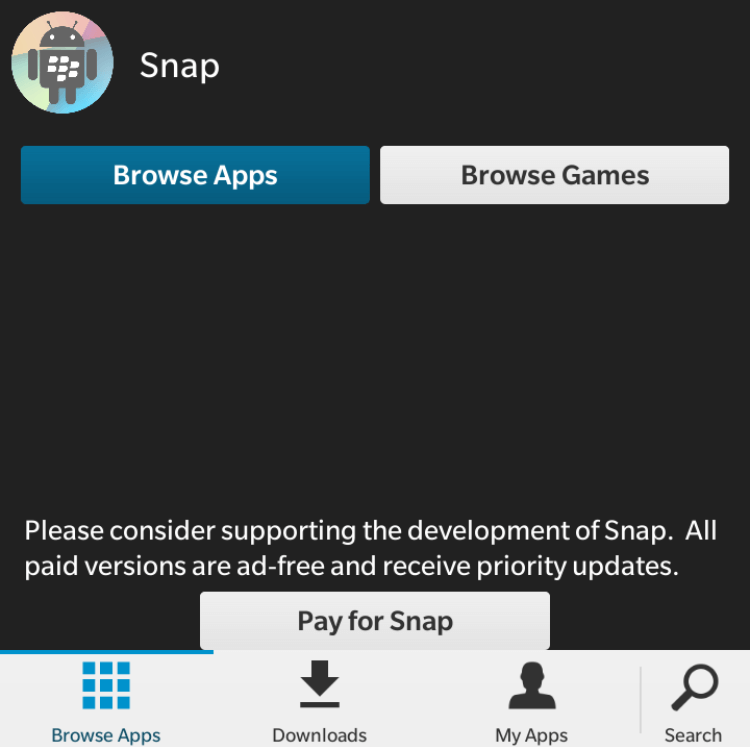

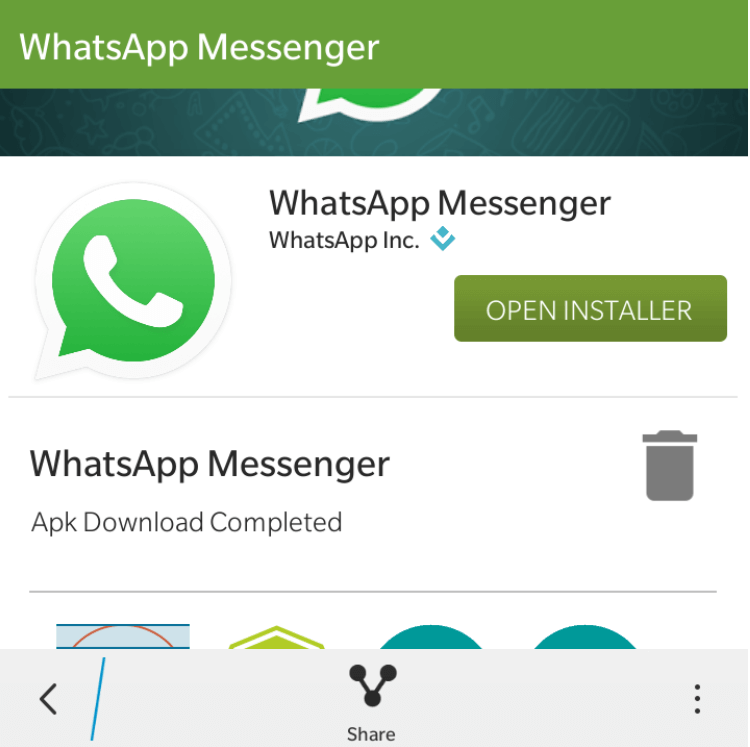
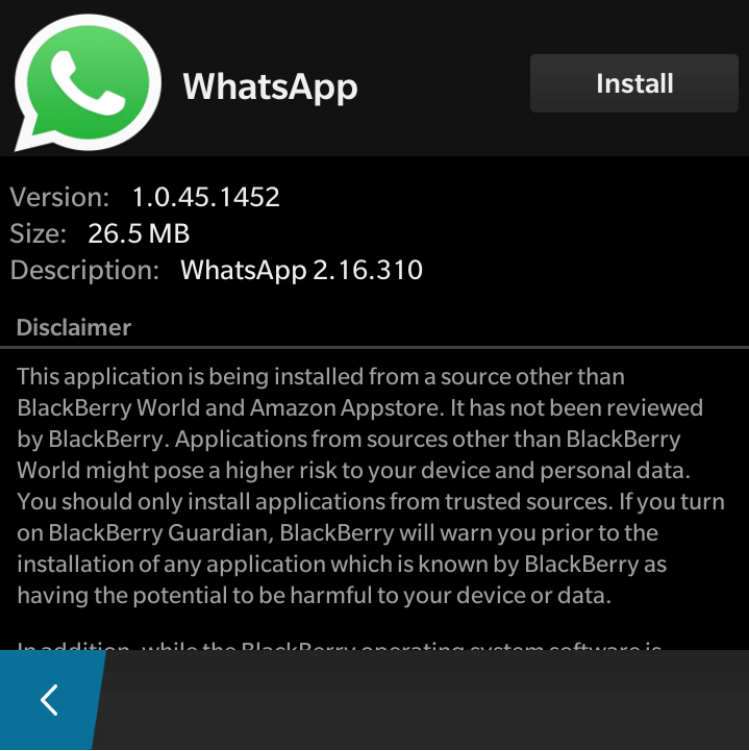
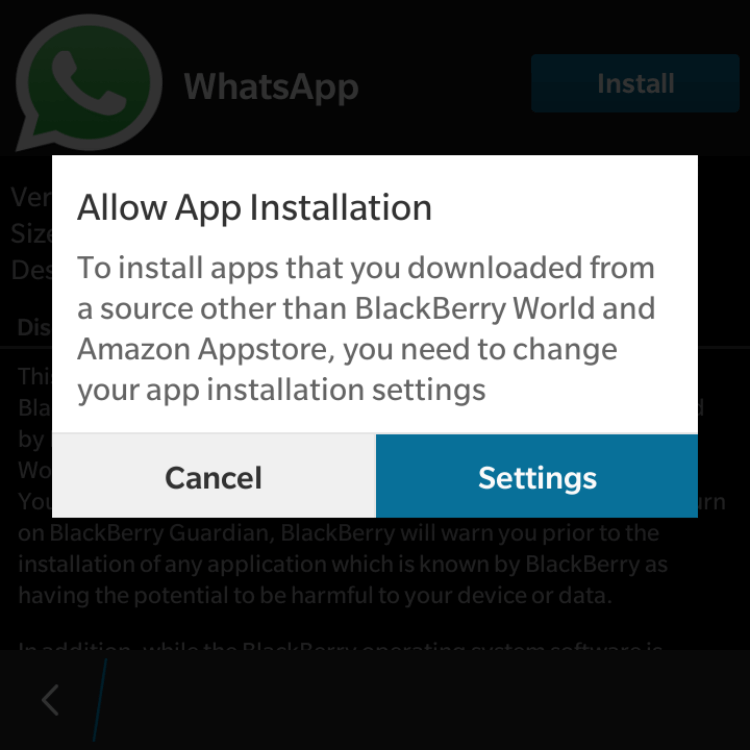
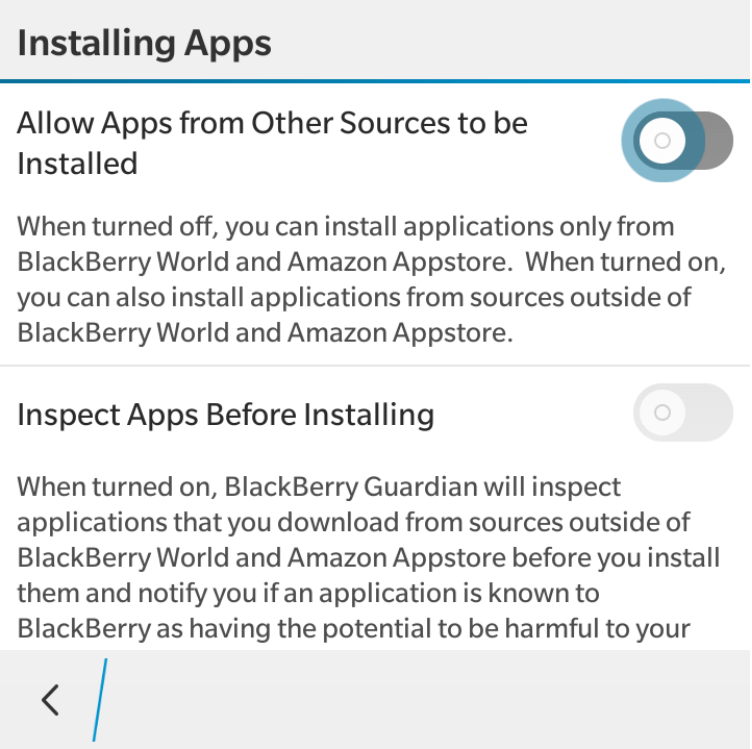
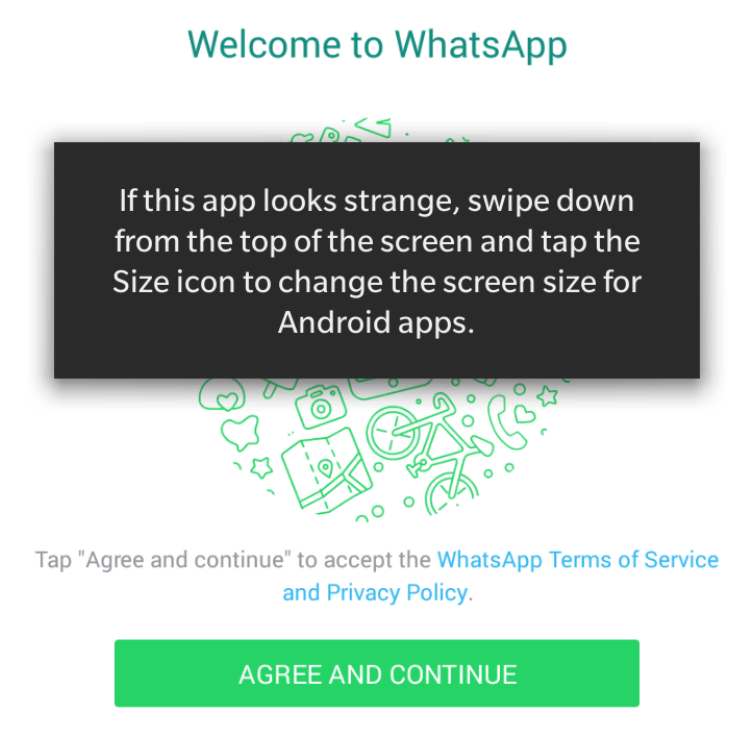
Did not work because snap won’t open on my BB10 since I am using OS version 10.3.3. https://twitter.com/redlightoflove?lang=en
Apparently snap can’t get it to work with 10.3.3.
Any advice?
How do I install the Sachesi program on Windows. The option is not available.
VCRRUNTIME10.dll is not found and hence the program cannot be installed.
I have Windows 10 but chose the Windows 7 download. When Sachesi opens I get this error message on the INSTALL page:
‘These tools require a USB connection’ and the screen is looking for a password for me to enter?
NO idea where to go from here.
My BB Classic is plugged into my computer …
Help?
Easy………..
Just download the previous version.
It will do the trick.
Same here.
Easy…
Just download the previous version, it will do the trick.